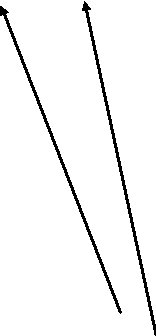
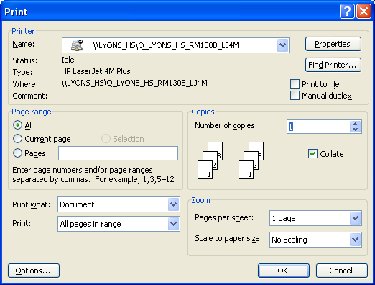
Technology Tips:
How to make a BIG Poster for your Classroom
1. Use Word (2000 or 2003* ) only
2. Insert your graphic(s) and text in Word
3. Save to a floppy, jump drive, or email to yourself. (This step is only for Staff that logs on to the District server)
4. Go to Room 108, log on to the teacher’s workstation. (Note: If you are connected to the District Office server you will not be able to log on). Someone with a MS/HS server account has to log on for you.
5. In word, Command bar select ‘Print’ command
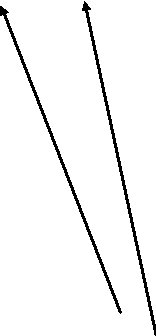
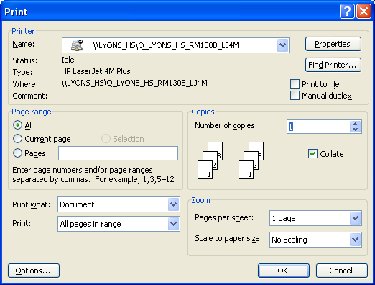
6. For Printer Name select ‘DesignN450C’
7. Click the Properties button on the dialog box
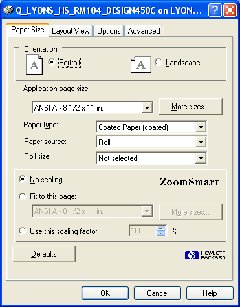
8. 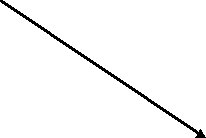 Check off ‘FIT TO THIS PAGE’
Check off ‘FIT TO THIS PAGE’
9. 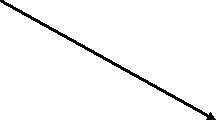 Select the MORE SIZES button
Select the MORE SIZES button
![]()
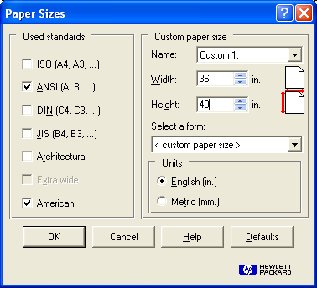
10. 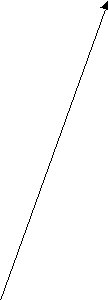 In the Width box type in ‘36’
In the Width box type in ‘36’
11. In the Height box type in ‘40’
12. Select the ‘OK’ button
13. You may get a warning box
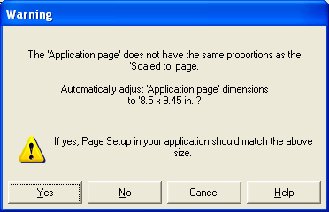
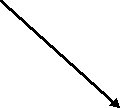 14. Select the no button
14. Select the no button
14. Click okay on the open dialog box – Printing will start
∑ For Word 2003 ‚Äì Use MS. Polyn‚Äôs laptop
10/27/05