| Page # | Menu Options |
| 1-1 ------- | Logging Into PDP Timekeeper |
| 2-1 ------- | My Summary |
| 3-1 ------- | Activity Catalog |
| 4-1 ------- | Request Activity |
| 5-1 ------- | Activity Types |
| 6-1 ------- | District Goals |
| 7-1 ------- | My E-Mail Address |
| Appendix A | Definitions |

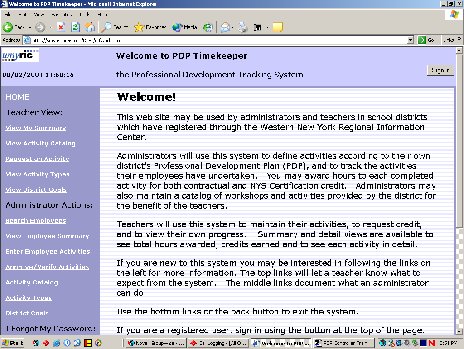
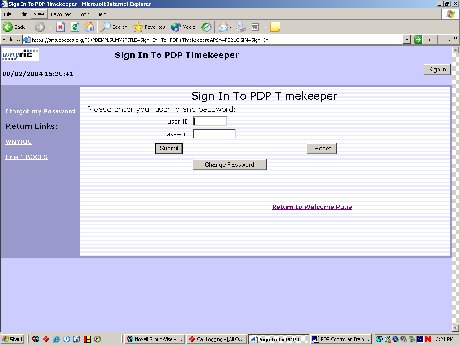
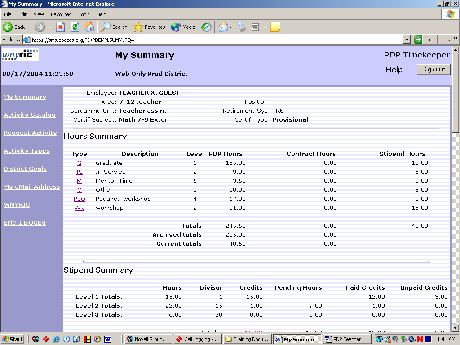
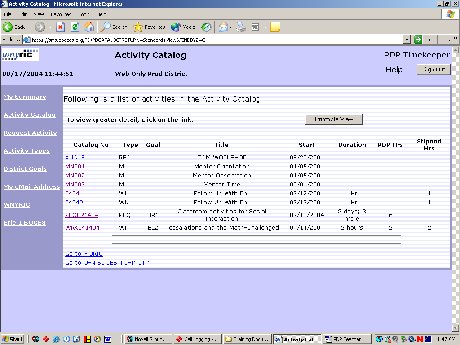
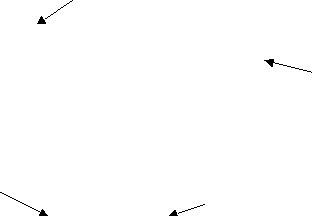
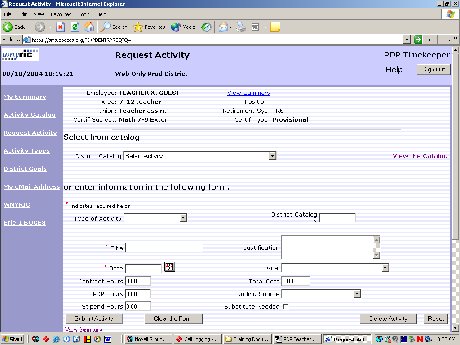
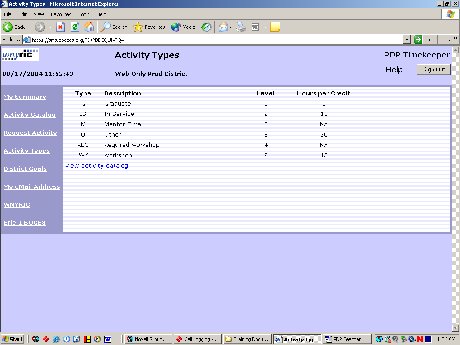
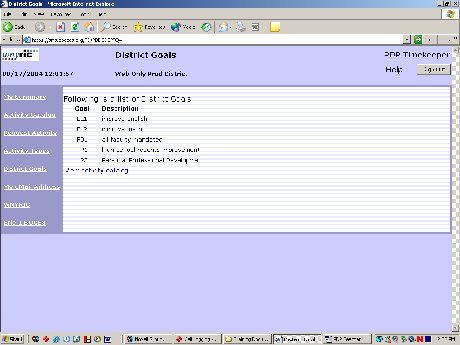
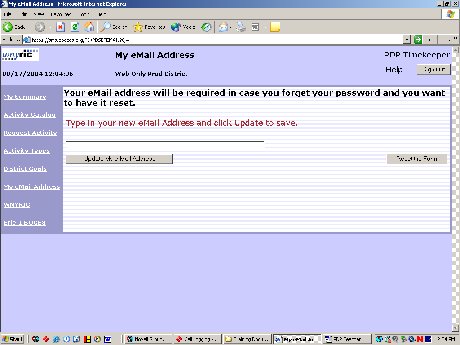
Activity—any professional development activity that the district wishes to track, e.g. Workshop: “Using Computers in Science Class”
Activity Type— Activity categories, e.g. In-service, Workshop, Grad Course and more
Catalog—listing of professional development activities offered by the district, a college, BOCES, etc.
Approve—give the employee the go-ahead to take a course or other activity
Verify—indicate that proof of completion of an activity has been submitted; assign value
PDP Hour—time value awarded to an activity for SED requirement of 175 hours every 5 years
Contract Hour—time value awarded to an activity to meet district contractual requirements for professional development each year
Stipend Hour - time value awarded to an activity to build toward an advancement in salary
Stipend Credit—credit earned after a given number of stipend hours are completed
Level—all activity types with the same weight are grouped into one level for totaling purposes
Block—number of credits needed to earn a stipend or to advance on salary schedule
Funding Source—budget code or other basis of payment for a requested activity
Appendix A