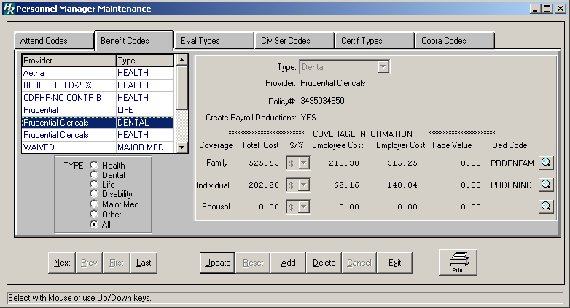Benefit Code Maintenance
To access the Benefit Code Maintenance routine, click on the Maintenance drop-down menu and select the Codes menu; then select the Benefit option.
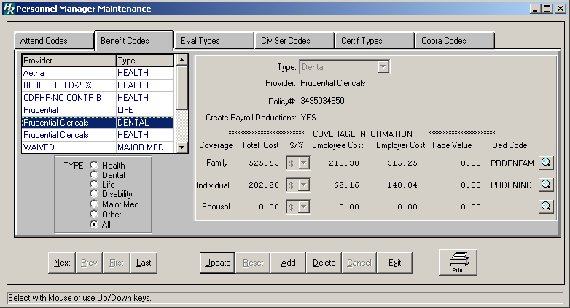
The Benefit Code Maintenance routine provides the user with the ability to create, edit, and define the codes representing the various benefit coverages utilized in your district, along with the employee/employer annual cost based on the kind of coverage (i.e., family, individual, spousal). The browser displays benefit information in alphabetical order by Provider. Within each provider, information is displayed in alphabetical order by Type.
Finance Manager automatically creates WAIVED benefit type records for waived coverage types (i.e., Waived тАУ Major Medical, Waived тАУ Health, Waived тАУ Dental, etc.). If an employee wishes to have any of their benefit coverage types WAIVED, you can then link the WAIVED coverage type to an employeeтАЩs benefit records.
Adding a Benefit Code and Coverage Type Information
Adding a Benefit Code and Coverage Type Information
1.
Click the Add button.
2.
Select the benefit type from the drop down list (Health, Dental, Life, etc).
3.
Specify the provider (for example, Aetna, Prudential, etc.).
4.
Enter the benefit policy number, if necessary.
5.
Enter Yes if you want the system to automatically create a payroll deduction record on the Deductions window in Payroll Employee Maintenance when this benefit is added for the employee on the Human Resources Employee Benefits Maintenance window.
OR
Enter No if you do not want the system to automatically create a payroll deduction record for the benefit on the Deductions window in Payroll Employee Maintenance when this benefit is added for the employee on the Human Resources Employee Benefits Maintenance window.
6.
Enter the coverage information for each applicable coverage type.
- Enter the total annual coverage cost, allocation type (% or $), employee portion of the total annual cost (amount of money contributed by the employee towards the insurance coverage), and employer portion of the total annual cost (the amount contributed by the employer toward the insurance coverage).
- If the benefit type is LIFE, enter the face value.
- If the Create Payroll Deductions field is set to YES, enter the deduction code applicable for the coverage type (family, individual, spousal). Click the magnifying glass button to display and choose from a listing of valid deduction codes. (This is the deduction code that will be display on the Employee Information Deduction window.) Repeat for each desired coverage type.
7.
Press Save to lock in the new information.
Finding an Existing Benefit Code
Finding an Existing Benefit Code
In order to edit/change or remove a benefit code, it is necessary to locate the code. HUMAN RESOURCES MANAGER allows the user to locate files by benefit type.
Health Sorts the listing by having it display only the health insurance types in the listing.
Dental Sorts the listing by having it display only the dental insurance types in the listing.
Life Sorts the listing by having it display only the life insurance types in the listing.
Disability Sorts the listing by having it display only the disability insurance in the listing.
Maj Medical Sorts the listing by having it display only the major medical insurance in the listing.
Other Sorts the listing by having it display the benefits other than health, dental, life, disability, and major medical.
All Displays all benefit types in the listing
.
Select a radio button in the Type box to sort benefit codes by benefit type or select All to view all benefit types.
Editing a Benefit Code and Coverage Type Information
Editing a Benefit Code and Coverage Type Information
IMPORTANT: Updating benefit code information WILL NOT automatically change benefit information in each individual employee benefit record. If you want to update information in both the Benefit Codes Maintenance and Employee Benefits files, use the Global Benefit Utility option to update both files.
1.
Highlight the desired benefit code from the list.
2.
Press the Update button.
3.
Make changes by typing over the existing information.
4.
Press Save to lock in the changes.
NOTE: If you attempt to update information related to a coverage already assigned to an employee, you MUST do one of the following:
╖
Make any necessary coverage information changes in the Benefit Code Maintenance routine and then manually change all employee benefit records associated with the modified coverage in Employee Information.
OR
╖
Use the Global Benefit Utility option to automatically update coverage information in both the Benefit Codes Maintenance and Employee Benefits files.
Deleting a Benefit Code and Coverage Type Information
Deleting a Benefit Code and Coverage Type Information
NOTE: You may delete a benefit code provided that it is: 1) not currently associated with an employee or 2) not a Waived insurance benefit.
1.
Highlight the benefit code from the list.
2.
Press the Delete button. HUMAN RESOURCES will ask, тАЬDelete this insurance record?тАЭ Click YES to delete the record or click NO to keep the record.
Remember that you may not delete a coverage type that is currently associated with an employee.
Exiting from Benefit Code Maintenance
Exiting from Benefit Code Maintenance
Click the Exit button to return to the HUMAN RESOURCES Main Menu.
Printing Benefit Code Information
Printing Benefit Code Information
Use the Print button to generate a report of the contents of the Benefit Code Maintenance File.
1.
Select the Print button to generate the report.
After the report is generated, select one of the following report destinations: Preview (screen), Default Printer, File, or Microsoft Excel.
Back to top