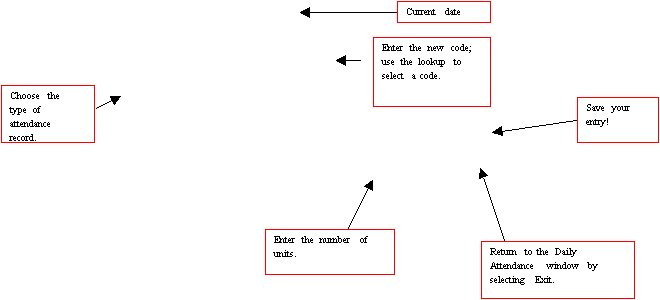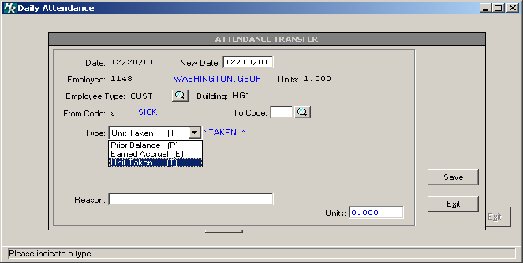Entering Attendance using the Data Entry method.
At the Human Resources Main Menu select Data Entry.
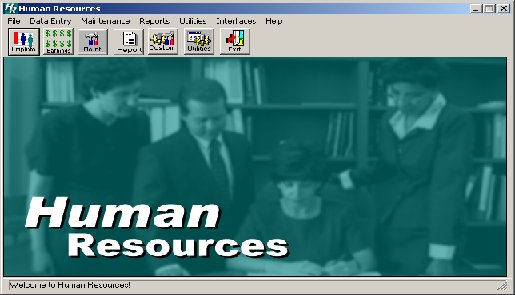
From the drop down menu, select Daily Attendance.

The following window appears showing attendance recorded for all employees in the date range of the current calendar month. The employees viewed and/or added into this window will be limited for each user to those employees within the building range assigned for that user.

To add new attendance detail for an employee select the add button.
The area to the right of the list of employees with attendance opens, and you can add another employee, you may change the date, enter the absent code, reason and substitute (if applicable.)
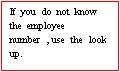
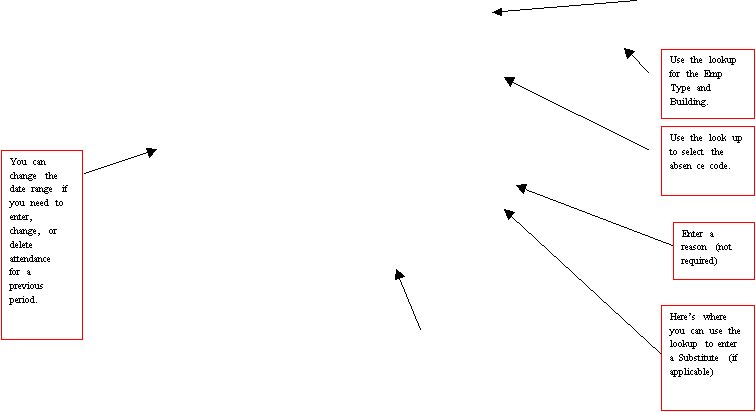
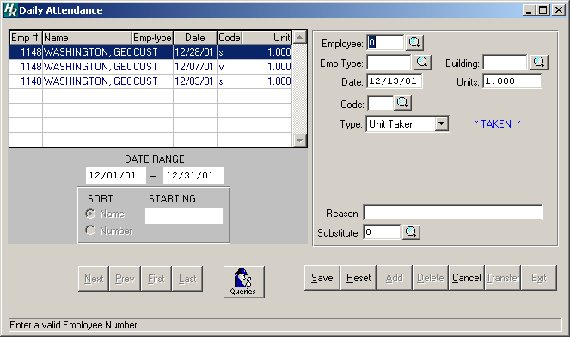
Once you save the attendance for the employee, the Save button becomes an Update
button, which allows you to edit the entered attendance data.
The Query button allows you to view the selected employee’s attendance summary.

This is the summary window. When you are finished viewing, simply select the Daily Attendance button and you will be returned to the previous window.
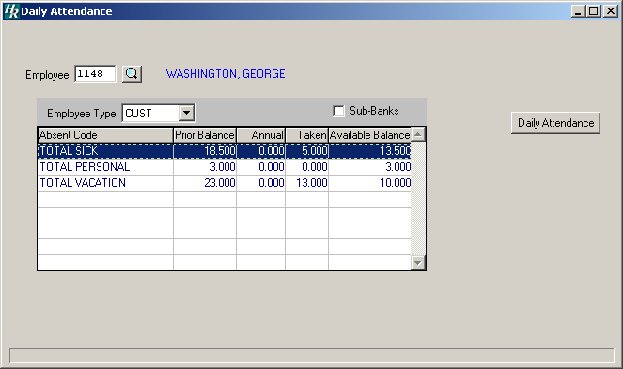
Selecting the transfer button brings you to a window, which allows data to be reclassified from one code to another while leaving a full audit trail.
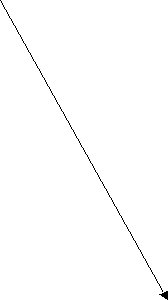
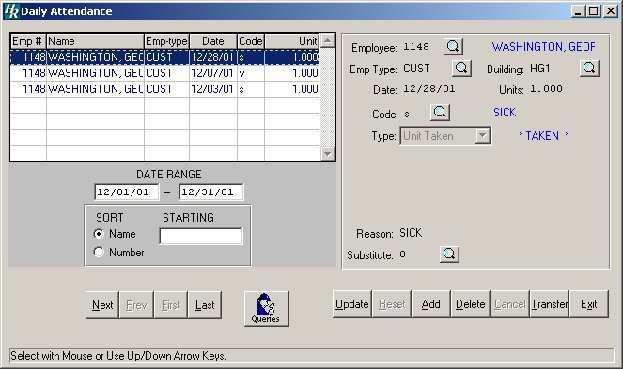
The Attendance Transfer screen appears with the current date automatically. Enter the effective date and press TAB. Enter the new code and press Tab. Enter an absent code. Select the type of attendance and press TAB. Enter a reason (not required) and the appropriate number of units. Save your entry.