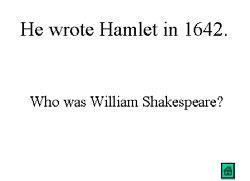Jeopardy
•
Open PowerPoint
•
Open a Blank Presentation
•
Open a blank slide
•
Click on the insert table button (
)
•
Create a table that is 5 columns x 6 rows
•
Across the first row, type in your topics
Nouns Verbs Adjectives Pronouns Articles
100
200
300
400
500
•
Down the first column, under your first
topic, type the numbers 100 to 500
•
Highlight the numbers
•
Click the Copy button
•
Move your cursor to the cell under the
second topic and click the Paste button
•
Move the cursor to the next column and do the same
•
Format the page the way you would like—fonts, sizes, colors, etc.
We are not quite done with the first page but we’ll come back to it later. First save the
PowerPoint presentation. And then we’ll start a second page.
•
Click on Insert from the menu bar and click New Slide
•
Chose blank slide again
•
Click on Insert from the menu bar and click text box
•
Create a text box by clicking in the upper left hand corner of the page and holding
down the mouse button drag down and to the right. Let go of the mouse button
and there should be a box with a flashing cursor, in which you can type your first
question (answer)
•
Create a second text box and type in the answer (question)
•
Click Slide Show from the menu bar, click the Action Button and click on the
button that looks like a house.
•
Now drag you mouse on the screen and you should see a +. Like you created a
text box, click, drag and release.
•
You should now have a page that looks something like this:
•
Click on slide show, custom animation
•
Click on the text 2, make sure a check mark appears in the box to the left
•
Click on the Order and Timing tab
•
Make sure on
mouse click
is selected—unless you want to choose a time.
•
Click on Effects and choose an effect.
You are now done with the second slide.
Click on Insert from the menu bar and click
Duplicate Slide
. Do this three more times.
When you are finished you should have five identical slides and the first page. To look at
these click the slider sorter view
in the lower left.
Double click the first duplicate slide. Edit the question and the answer. Move to the next
slide and do the same until all four duplicates are no longer duplicates.
Now we are ready for the fun stuff.
•
Go to the first slide. Highlight the first
100
.
•
Click on Insert from the menu bar, click on Hyperlink
•
Click on Place in this document
•
Select Slide 2
•
Highlight 200, click Insert, click hyperlink, and Slide 3
•
Continue until you have hyperlinked all five slides
Try it out…run the slide show.
Edit the hyperlink colors…click Format, click slide color scheme. Click the custom tab.
Double click the color next to accent and hyperlink. Choose a before color and click OK.
Double click the color next to the accent and followed hyperlink. Choose a different
color—should be something close to your background color.
Now finish your question and answer slides…by selecting the last slide and making five
duplicates, changing the questions & answers and hyperlinking them from the first slide.
Continue until you are done!
Back to top