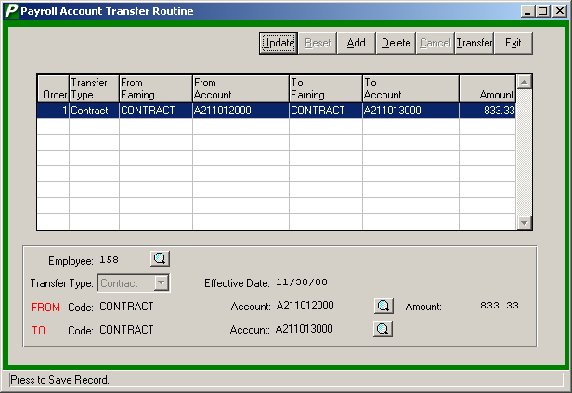| Push Button
|
Action
|
| |
|
| Update
|
This option is used to update any transfer earnings record that are currently displayed in the transfer window browser.
|
| |
|
| Save
|
This option is used to save any new or updated transfer earnings record into the transfer window browser.
|
| |
|
| Reset
|
This option is used to clear any information that you have currently entered either through Update or Add and re-enter a transfer record.
|
| |
|
| Add
|
This option is used to add a transfer earnings record into the transer window browser for a specified employee. The system only permits you to enter transfer records for one employee at a time.
|
| |
|
| Delete
|
This option is used to delete a transfer earnings record from the current transfer window browser.
|
| |
|
| Cancel
|
This option is used to cancel out of Add or Update mode without saving changes.
|
| |
|
| Transfer
|
This option is used to transfer all earnings transfer records currently displayed in the transfer window browser. The system will not allow you to exit the transfer function if there are records in the current transfer window browser that have not been transferred.
|
| |
|
| Exit
|
This option returns you to the window from which the Transfer routine was accessed. The system returns you to either the Employee Earncodes window or the Payroll Manager Main Menu.
|
| Field
|
Description
|
| |
|
| Employee
|
The number that uniquely identifies the employee. If necessary, use the Employee Lookup browser to select the appropriate employee. The lookup allows you to search for an employee by name, employee number, or social security number. The system defaults the employee name and social security number upon entry of the employee number.
NOTE: If you selected the Transfer Earnings function via the Employee Earncodes window, the employee number, name, and social security number defaults based on the employee record selected and the employee number cannot be modified.
|
| |
|
| Transfer Type
|
Indicate the type of transfer. Valid types are Contract or Earnings. The Contract Transfer Type should be used for contract only. The Earnings Transfer Type should be
used when transferring regular pay from one account to another.
|
| |
|
| Effective Date
|
Enter the effective date (in MM/DD/YY format) of the transfer. The date entered here is treated like a check date for Accounting purposes.
NOTE: The date of the transfer should be the next payroll date. This will cause the transfer to appear on the Payroll Transaction Journal for the next payroll. The effect of the transfer will be reflected in the budget accounts after the entry is posted. If dated accordingly, no additional accounting entry will be necessary to record the transfer.
|
| |
|
| FROM Code
|
This field identifies the earning code from which money is to be transferred. If the transfer type is Contract, the system defaults the Transfer From Code to CONTRACT and does not allow this default code to be changed. If the transfer type is Earnings, use the lookup browser to select from the employee’s existing earnings codes.
|
| |
|
| From Account
|
Enter the account code that identifies the account from which the specified earnings are to be transferred. By using the lookup feature, you will easily be able to choose the account code by employee type and differentiate appointments.
NOTE: The From Account must be an existing code defined for the employee in the Employee Maintenance File.
|
| |
|
| Amount
|
Enter the amount of the earnings to be transferred.
|
| |
|
| TO Code
|
This field identifies the earning code to which money is to be transferred. If the transfer type is Contract, the system defaults the Transfer To Code to CONTRACT and does not allow this default code to be changed. If the transfer type is Earnings, use the lookup browser to select from a listing of all valid earnings codes.
|
| |
|
| To Account
|
Enter the account code that identifies the account to which the specified earnings are to be transferred. By using the lookup feature, you will easily be able to choose the account code by employee type and differentiate appointments. If the transfer type is Contract, the To Account must be an existing code defined for the employee in Employee Maintenance. If the transfer type is Earnings, use the lookup browser to select from the employee’s existing earnings codes or use the Add button  to select from a listing of all valid earnings codes. to select from a listing of all valid earnings codes.
NOTE: The Add button is not active if the Transfer Type is Contract OR when transferring earnings to a Contract, Docked, or Contract Adjustment code.
|