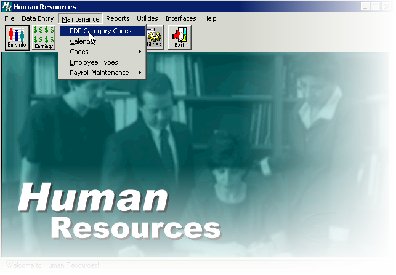In Human Resources, Employee Maintenance, choose your employee from the Information tab and then click the Profession tab. Under this tab you will be able to “Add” or “Update” your Employee Certification screen by clicking your Certification button.
Certification
· 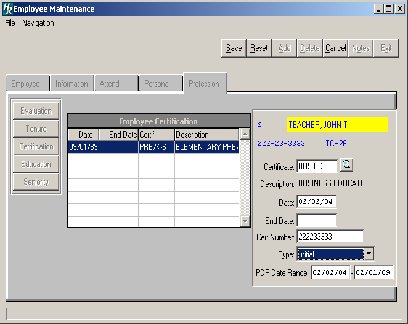 Click the ADD button
Click the ADD button
·
Enter the certification type code and press TAB. Click the magnifying glass button to view available certification codes. Select a code and click OK.
·
Enter the date of certification and press TAB
·
Enter the expiration date (optional) and press TAB
·
Enter the state certification number and press TAB
·
Under Type use the drop down menu and choose the certification type
·  Enter the PDP date range on the certification that will be linked to the PDP course on the Education screen
Enter the PDP date range on the certification that will be linked to the PDP course on the Education screen
·
Click SAVE to save the new information
Back to top
Education
This section will detail the courses that an employee has taken. Click the Education button under your Profession tab.
· 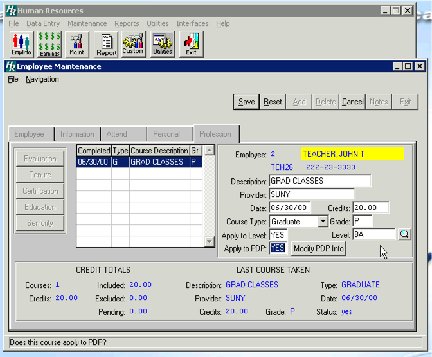 To add a course, click the ADD button
To add a course, click the ADD button
·
Enter the course description and press TAB
·
Enter the course provider (i.e. college or organization name) and press TAB
·
Enter the date that the coursework was completed and eligible for inclusion in the employee records (i.e. date of final grades or release of results) and press TAB
·
Enter in the number of credits and press TAB
·
Select the course type “G” for Graduate, “I” for In service, and “U” for Undergraduate
·
Enter the grade the employee received in the course and press TAB *
* To track a pending course, enter the course upon approval by the Human Resources Department. Upon completion, enter the date completed and course grade. Until a grade is entered, Finance Manager will consider the course as pending.
·
If the course will apply to the employee’s next step increase enter “Y” for yes and press TAB
·
If YES enter the Level or Click the magnifying glass to select from the list of Salary Levels
·
Click SAVE to save the new information
Next Click whether or not this course will apply to PDP.

·  If YES, the Professional Development Maintenance screen will appear.
If YES, the Professional Development Maintenance screen will appear.
·
Enter Clock Hours
·
Approved by
·
Approval Date
·
PDP Category *
·  Certification Code
Certification Code
*This code would be entered and come from the PDP Category Maintenance Table from the Maintenance drop-down menu
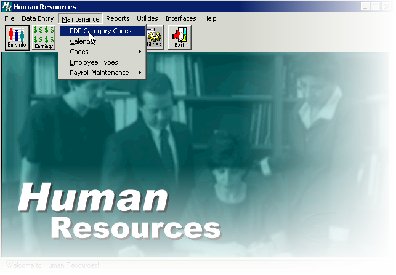



Back to top
3/2004 Page 1
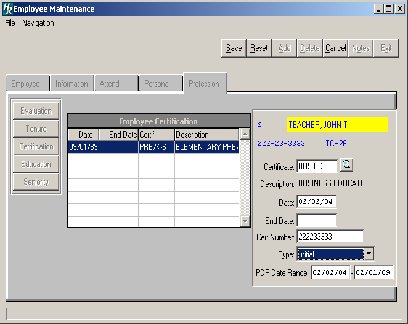 Click the ADD button
Click the ADD button
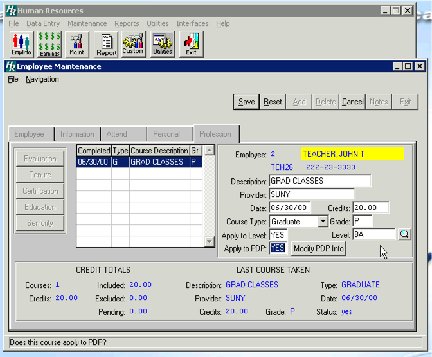 To add a course, click the ADD button
To add a course, click the ADD button

 If YES, the Professional Development Maintenance screen will appear.
If YES, the Professional Development Maintenance screen will appear.