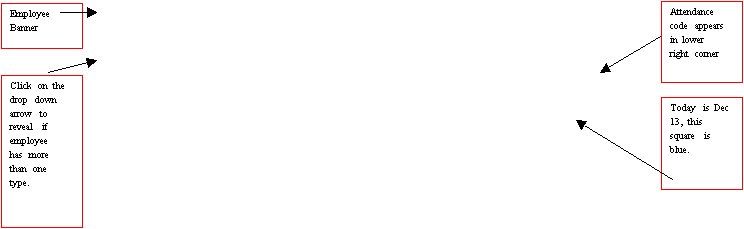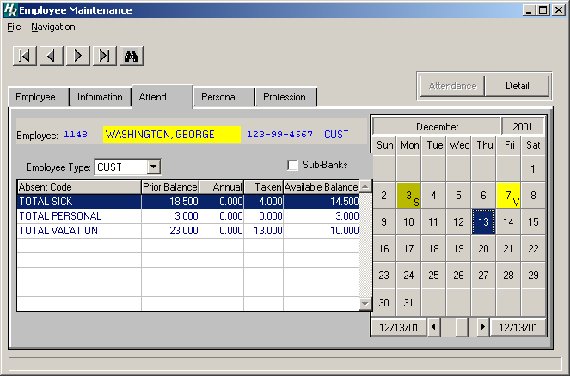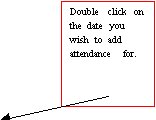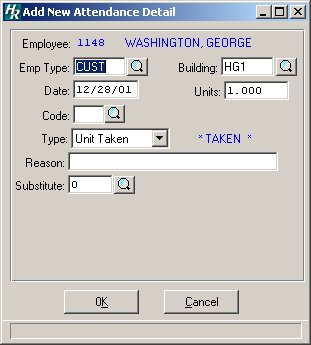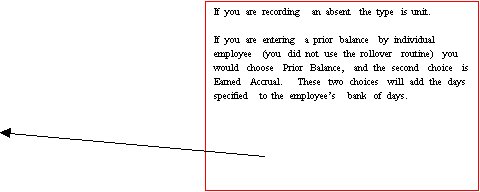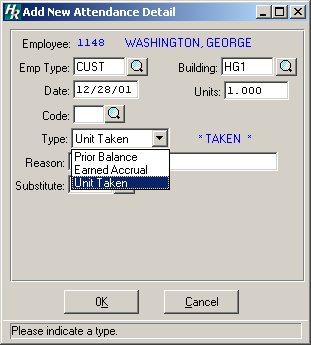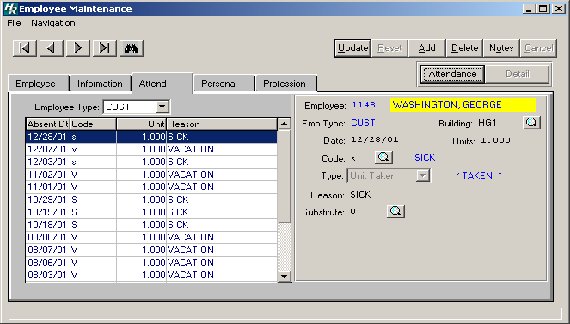Attendance may be entered by using the Attendance tab in employee maintenance or by using the data entry method. The following describes attendance using the Attendance tab in Employee Maintenance.
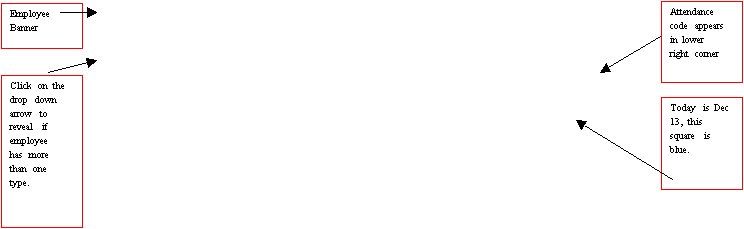
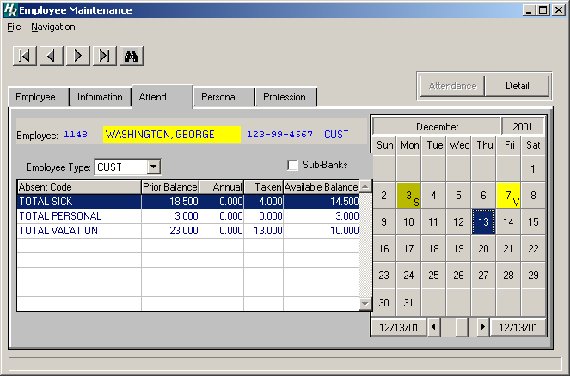 The Attendance windows in Human Resources were changed to reflect a modified calendar. The current calendar date is highlighted in blue. The calendar reflects any attendance events by showing the event abbreviation
(S – Sick, V – Vacation) in the lower right-hand corner of the calendar date.
The Attendance windows in Human Resources were changed to reflect a modified calendar. The current calendar date is highlighted in blue. The calendar reflects any attendance events by showing the event abbreviation
(S – Sick, V – Vacation) in the lower right-hand corner of the calendar date.
The employee banner reflects the sort option selected on the Employee folder. In the sample window above, the employee name is highlighted in yellow, indicating that the sorting option selected on the Employee folder is by Employee Name.
The Employee Type drop-down contains the employee’s default information from the Employee Information window and absent bank information, if it exists. If an employee has more than one appointment and there are no existing absent banks for specific appointments, those appointments will not display in the drop-down until absent information is added.
To add an absent record, double click on the appropriate calendar day.
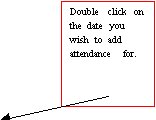

The Add New Attendance Detail window will appear. Choose the employee's employee type from the lookup browser to record an absence and thereby create the employee type bank. Enter the absent code; you may use the lookup to choose the type of absent.

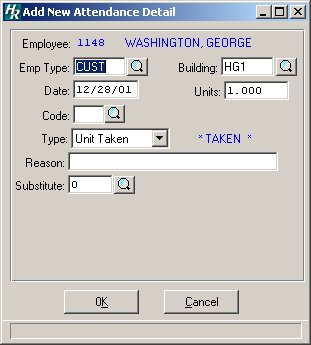
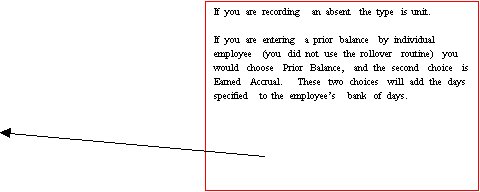
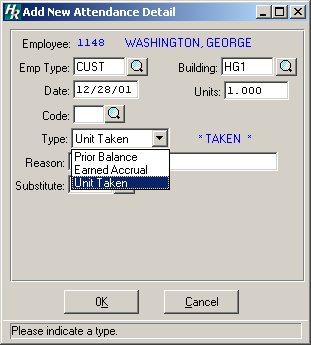 The default employee type above is the employee type selected from the drop-down on the Calendar window. The lookup button for the Emp Type field on the above window displays all appointments for the employee. Select the appropriate employee type for which you wish to add an absence taken or accrual record. The default date above is the calendar date selected. You may change the date as needed.
All attendance events can be displayed by selecting the Detail button.
The default employee type above is the employee type selected from the drop-down on the Calendar window. The lookup button for the Emp Type field on the above window displays all appointments for the employee. Select the appropriate employee type for which you wish to add an absence taken or accrual record. The default date above is the calendar date selected. You may change the date as needed.
All attendance events can be displayed by selecting the Detail button.

 The Employee Type drop-down contains the employee’s default information from the Employee Information window and absent bank information, if it exists. NOTE: If an employee has more than one appointment and there is no existing absent banks for specific appointments, those appointments will not display in the drop-down until absent information is added through either the Calendar or the Daily Attendance Data Entry function.
The Employee Type drop-down contains the employee’s default information from the Employee Information window and absent bank information, if it exists. NOTE: If an employee has more than one appointment and there is no existing absent banks for specific appointments, those appointments will not display in the drop-down until absent information is added through either the Calendar or the Daily Attendance Data Entry function.

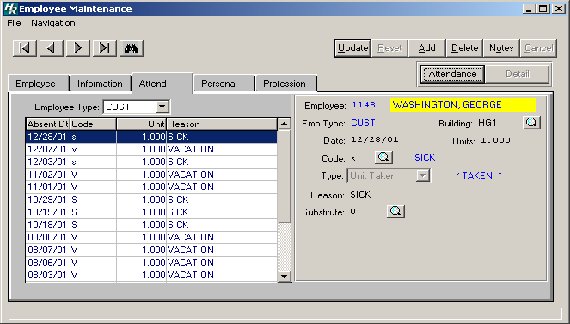
Back to top
1
of 1
Revised 12/01